Looking to get started with automation? This beginner-friendly Power Automate Desktop tutorial walks you through installing the tool and creating your first automation—no coding required. Learn to save time and boost productivity today!
Imagine if your computer could handle repetitive tasks for you—like opening an app, typing notes, sending emails, or copying data—without you lifting a finger. Sounds like a dream, right?
Well, with Power Automate Desktop, that dream becomes a reality.
In this easy-to-follow tutorial, you’ll learn what Power Automate Desktop is, why it’s worth learning, how to install it, and how to build your very first automation—without needing to write a single line of code.
What is Power Automate Desktop?
Power Automate Desktop is a free automation tool from Microsoft that lets you automate tasks on your Windows computer. Whether it’s opening apps, clicking buttons, filling out forms, or manipulating files, you can create workflows (called “flows”) to do the work for you.
The magic lies in its visual drag-and-drop interface, which means you don’t need any programming knowledge to get started. You simply pick actions from a list and arrange them in order.
It’s like teaching your computer how to do things step by step—so it can repeat them perfectly every time.
Why Learn Power Automate Desktop?
Here’s why you should seriously consider learning this tool:
- No coding required – Great for non-tech users
- Boosts productivity – Automates repetitive and time-consuming tasks
- Works across many platforms – Integrates with Excel, emails, websites, and more
- Improves your career profile – Automation skills are highly valued in today’s job market
- 100% free – No license or subscription needed
If you’re a student, office worker, freelancer, or entrepreneur, Power Automate Desktop can save you hours every week.
How to Install Power Automate Desktop
Before you can start automating, you’ll need to install the tool. Here’s how:
Step 1: Get the Application
- Head over to the official Microsoft Power Automate website:
👉 https://powerautomate.microsoft.com - Click on “Download free” under the desktop section to get the installer.
Step 2: Install It on Your PC
- Once the installer file is downloaded, open it and follow the setup instructions:
- Follow the prompts:
- Click Next
- Accept the license terms
- Select Install
- Finish the installation when prompted
Step 3: Log In to Start
- Launch Power Automate Desktop from your Start Menu
- Sign in using your Microsoft account (such as Outlook or Office 365)
Now you’re ready to create your first automated flow!
Create Your First Automation (No Coding Needed)
Let’s create a simple automation to show how it works. We’ll build a flow that:
- Opens Notepad
- Types a message
- Saves the file on your computer
Step 1: Start a New Flow
- Open Power Automate Desktop.
- Click “New Flow” on the dashboard.
- Give it a name, like
AutoNotepad. - Click Create.
You’ll now enter the flow editor screen, where you’ll build your automation.
Step 2: Launch Notepad Automatically
- In the Actions pane on the left, find “Launch Application” (under System).
- Drag and drop it into the main workspace.
- In the Application Path box, enter:
C:\Windows\System32\notepad.exe
This tells Power Automate to open Notepad when the flow starts.

Step 3: Type a Message in Notepad
- In the left panel, find “Send Keys” (under Keyboard).
- Drag it under the Launch Application step.
- In the text field, type the message you want, such as:
Hello! This note was created using automation.
This will simulate typing inside the Notepad window.

Step 4: Save the File
- Add another Send Keys action.
- In the keystroke field, type
^s(this simulates Ctrl + S). {e-g: {Control}({S}) } - Add a short Delay of 500 milliseconds.
- Then add another Send Keys action and type a file name:
AutoNote.txt - Add one final Send Keys action and type
{Enter}to confirm the save.

Step 5: Run Your Automation
Click the green Run button at the top of the screen.
Now watch the magic happen! Power Automate will open Notepad, type the message, and save the file—all without you touching the keyboard.
Real-World Automations You Can Build Next
Once you’ve built your first flow, you’ll start to see endless possibilities. Here are just a few real-world tasks you can automate:
| Task | What It Does |
|---|---|
| Copy from Excel to a website | Read rows and fill out online forms |
| Rename files in bulk | Add dates, numbers, or custom names to files |
| Send daily reminder emails | Automatically send emails with personalized content |
| Download files from the web | Open a browser, log in, and grab reports |
| Extract text from PDFs | Pull invoice numbers, dates, or totals from scanned documents |
All of these can be created with drag-and-drop actions. No code. Just logic.
Tips for Success
- Use delays wisely – Give your computer time to respond between steps
- Test in small pieces – Run parts of your flow to debug errors
- Name your actions – It helps keep flows clean and understandable
- Save often – Prevent losing your progress due to crashes or freezes
- Explore built-in templates – Microsoft offers ready-to-use flows
Is Power Automate Desktop Secure?
Yes, Power Automate Desktop runs securely on your local machine. Your data stays on your computer unless you explicitly connect it to cloud services. You control what it accesses.
What’s Next?
Now that you’ve built your first automation, keep learning and experimenting. Coming up are even more exciting topics:
- Automate Excel tasks like data entry, calculations, and formatting
- Send customized WhatsApp messages through web automation
- Create time-saving automations for small businesses
- Extract data from PDFs and images using AI Builder
- Connect your desktop automations with Power Automate Cloud flows
Final Thoughts
Power Automate Desktop is an amazing tool for anyone who wants to save time and boost productivity—without writing code.
If you’ve ever felt overwhelmed by repetitive tasks, this tool can be your digital assistant. Best of all, it’s free, beginner-friendly, and powerful enough for complex automation needs.
So take 15 minutes today. Create your first automation. You’ll be amazed at what your computer can do when you teach it how to work for you.
Was this tutorial helpful? Share it with a friend who’s tired of doing the same tasks every day—and start automating smarter together.
Let me know if you’d like a follow-up tutorial on Excel automation, email workflows, or web scraping using Power Automate Desktop.

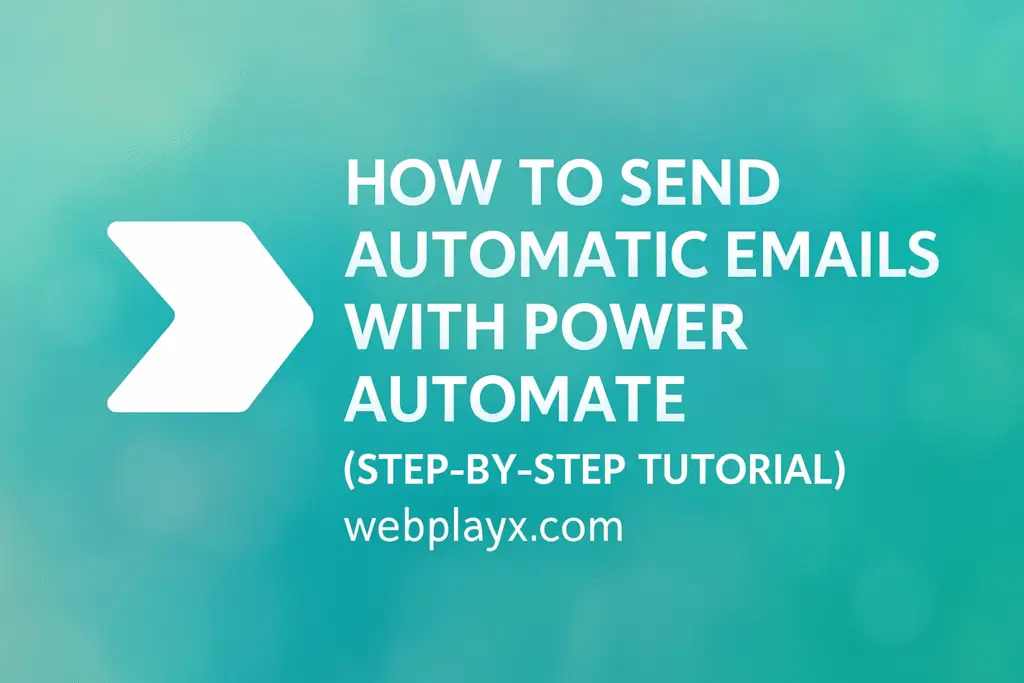
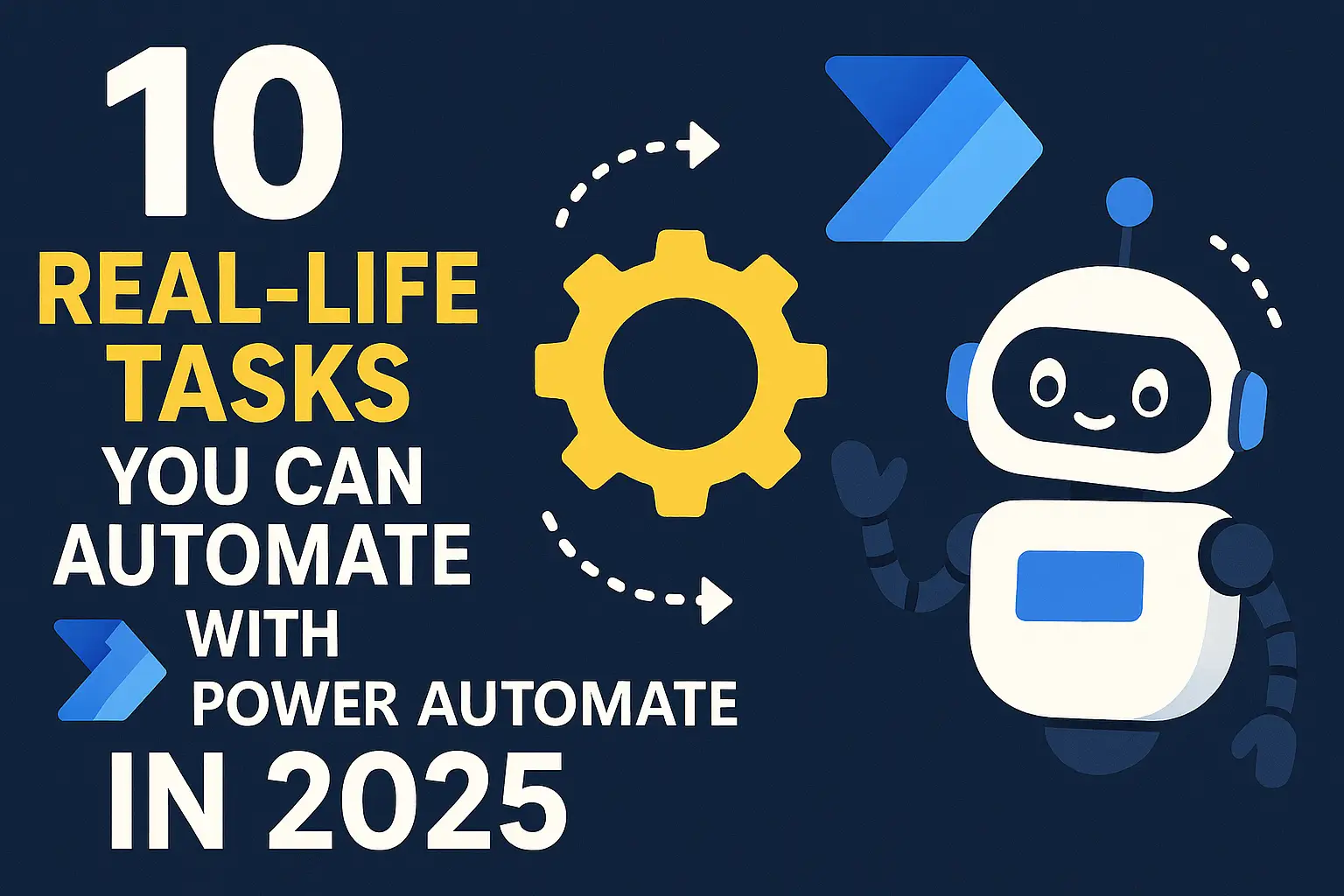
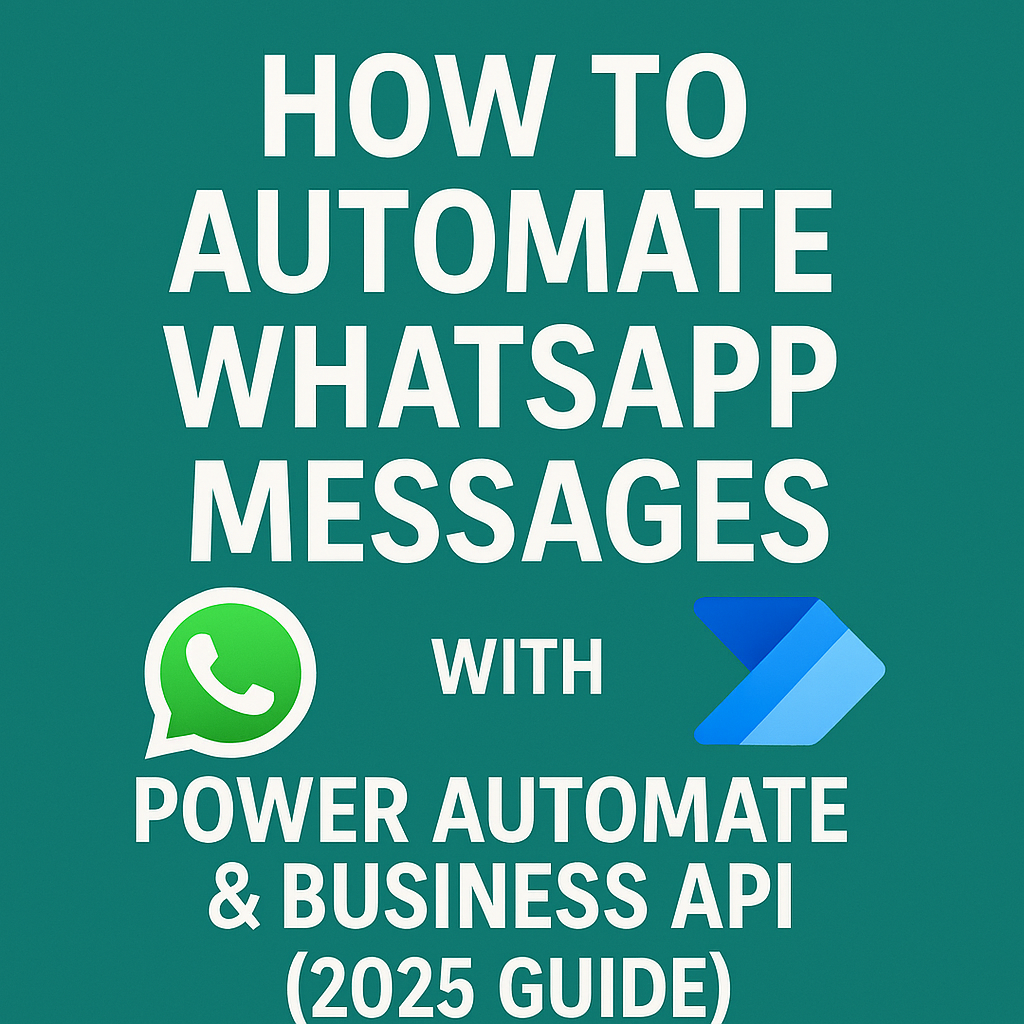
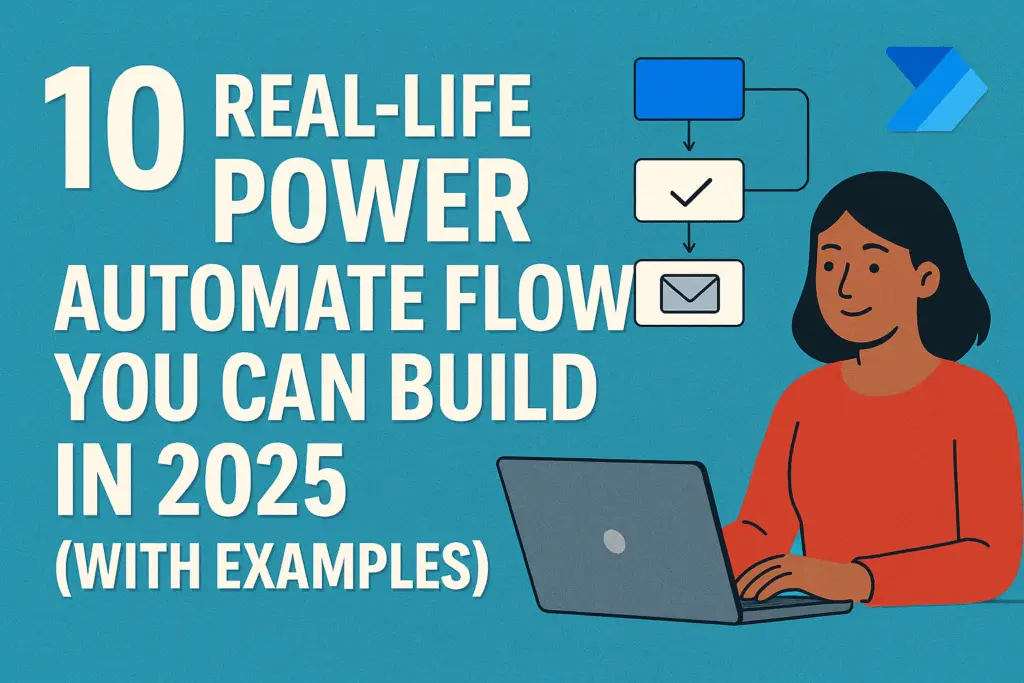
Pingback: 10 Real-Life Tasks You Can Automate with Power Automate in 2025 | WebPlayX.Com - Learn Excel, Automation, and Tech Made Easy