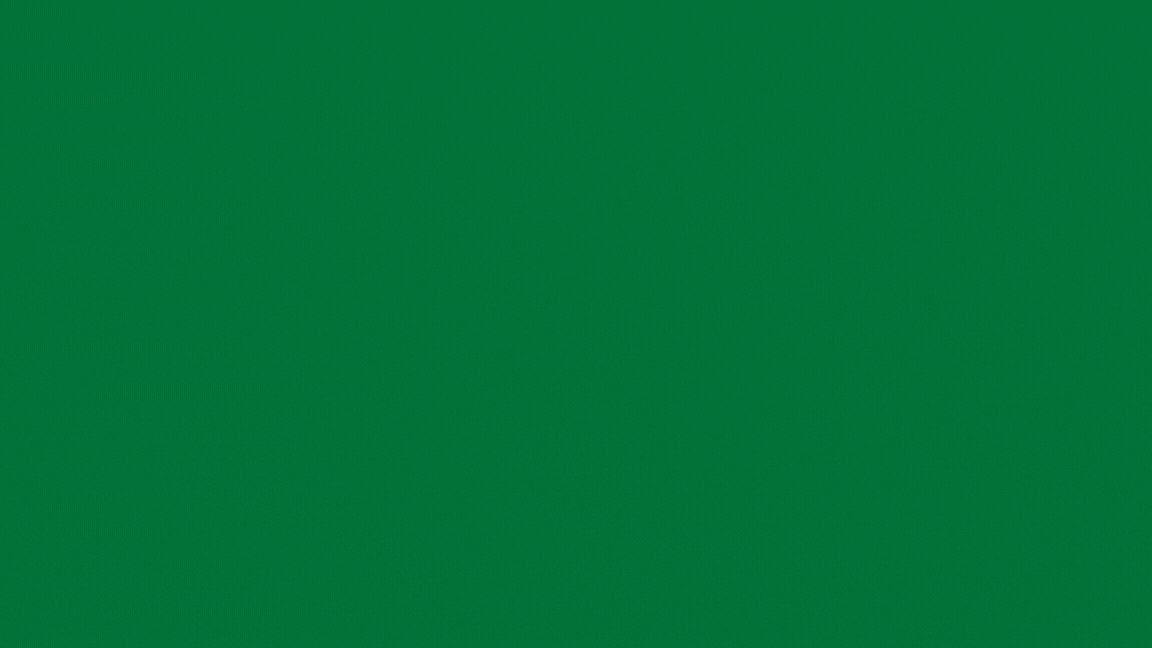
- INTRODUCTION
- IFERROR – Fix Mistakes in Your Sheet Automatically
- LEFT, RIGHT, MID – Extract Text with Precision
- SEQUENCE – Create Numbers or Dates Automatically
- EDATE – Add Months to a Date Automatically
- LARGE & SMALL – Quickly Find Top or Bottom Numbers
- SUMIFS – Add Numbers Based on Criteria
- FILTER – Quickly Filter Data Without Sorting
- XLOOKUP – Search for Information Like a Pro
- INDEX + MATCH – The Power Combo
- Conclusion: Excel Formulas That Save You Time and Effort
INTRODUCTION
Imagine you’re a financial analyst trying to predict next quarter’s revenue. Your spreadsheet is full of data, and you need to get useful insights quickly. Or maybe you’re a sales manager working to combine monthly performance reports from different regions. The pressure is high, and you need to be efficient.
This is where Excel formulas come to the rescue. Whether you’re in finance, marketing, HR, or any other field, mastering a few Excel formulas can help you turn a confusing worksheet into an organized and easy-to-use tool.
In this guide, we’ll go through the Top 10 Excel formulas that every professional should know. These Excel formulas aren’t just theory—they are tools used every day in real jobs. From fixing errors to performing complex lookups, these Excel formulas will help you analyze data faster and make better decisions.
Let’s dive into the Top 10 Excel formulas and see how they can improve your Excel skills
IFERROR – Fix Mistakes in Your Sheet Automatically
Ever send a report and get a message from your manager saying, “Why are there so many errors?”
We’ve all been there!
Imagine you’re calculating profit margins:
=Profit / Revenue
Everything works until your Revenue is 0 or missing, and you get the dreaded #DIV/0! error.
That’s where the IFERROR Excel formula comes in. It helps prevent ugly error messages from showing up.
=IFERROR(B2/A2, "")If there’s a problem, it just leaves the cell blank instead of showing an error. Clean, simple, and no more awkward moments!
LEFT, RIGHT, MID – Extract Text with Precision
Often, you’ll get data that isn’t in the right format. For example, customer IDs, product codes, or even dates might need to be split into separate parts. Rather than doing it manually, you can use the LEFT, RIGHT, and MID formulas to quickly extract what you need.
LEFT FunctionFormula– Extract from the End
The LEFT function pulls a certain number of characters from the beginning of a string. It’s helpful when you need to get the first few letters of a code or name.
Example: Get State Code
Let’s say you have customer IDs like NY-304, TX-112, and CA-909, and you only need the state code (the first two letters).
=LEFT(A2, 2)Explanation:
A2 is the cell with the customer ID (e.g., NY-304).
2 tells Excel to take the first 2 characters from the left side (so it returns “NY”).
RIGHT FunctionFormula– Extract from the End
The RIGHT function works just like LEFT, but it takes characters from the end of the string instead. It’s useful when the information you need is at the end of the text.
Example: Get the Last 3 Digits
If you have product codes like NY-304, TX-112, and CA-909 and need to extract just the last three digits:
=RIGHT(A2, 3)Explanation:
A2 is the cell with the product code.
3 tells Excel to pull the last 3 characters (so it returns “304”).
MID FunctionFormula– Extract from the Middle
The MID function lets you pull text from anywhere inside a string. You choose where to start and how many characters to get.
Example: Extract the Middle Part
If you have customer IDs like NY-304 and need to extract just the digits, you can use MID to grab the part in the middle.
=MID(A2, 4, 3)Explanation:
A2 is the cell with the customer ID.
4 tells Excel to start at the 4th character (after the dash).
3 tells Excel to take 3 characters, which will give you “304”.
SEQUENCE – Create Numbers or Dates Automatically
Need to create a list of numbers or dates without typing them all out? The SEQUENCE function does that for you in a flash.
Example: Generate 50 Numbers
If you need to generate numbers from 1 to 50, just use:
=SEQUENCE(50)Done. Excel will fill the cells with numbers from 1 to 50.
Example: Generate Dates Every 7 Days
Want to create a list of dates that happen every 7 days starting from January 1, 2023? Here’s the formula:
=SEQUENCE(50, 1, DATE(2023,1,1), 7)This will give you dates every 7 days from January 1st, 2023. It’s quick and saves you time!
EDATE – Add Months to a Date Automatically
The EDATE function helps you add or subtract months to a date. This is super useful for generating reports that need to update every month or for project timelines.
=EDATE(A1, 1)This adds 1 month to the date in A1. Want to subtract a month? Use -1 instead.
Also Read:
How to Remove Duplicates in Excel
LARGE & SMALL – Quickly Find Top or Bottom Numbers
Need to find the top 5 deals or the lowest 3 sales from a large list of numbers? The LARGE and SMALL functions make it easy.
Example: Find the Top Deals
If you want to find the highest value in a range of numbers (for example, the highest deal amount), use:
=LARGE(A2:A101, 1) ' Top deal
=LARGE(A2:A101, 2) ' 2nd highestTo find the smallest deals, use SMALL instead of LARGE.
SUMIFS – Add Numbers Based on Criteria
You want to add up all the sales made in July, or all the orders from Amazon? The SUMIFS function allows you to do that easily.
=SUMIFS(Sales, Month, "July")This will add up all the sales from the month of July.
Example: Add Sales for Amazon Orders
If you want to sum sales from any company that starts with “Amazon”, use:
=SUMIFS(Sales, Company, "Amazon*")
The * means “any text that starts with ‘Amazon’,” which is perfect for situations where there are different Amazon variations in your data.
FILTER – Quickly Filter Data Without Sorting
You have a huge table of data, and you only want to see the rows where the sales are over $500,000. You could sort and hide rows, but a much faster way is to use the FILTER function:
=FILTER(A2:D100, D2:D100 > 500000)This will instantly show you only the rows with sales over $500,000. You can change the filter value anytime, and Excel updates the results automatically.
XLOOKUP – Search for Information Like a Pro
Forget about the old VLOOKUP function. The XLOOKUP function is faster, easier, and more flexible. It lets you search for data across a range and return related information.
Example: Find Commission for a Salesperson
To find the commission for a salesperson named “Steven”:
=XLOOKUP("Steven", SalesPersonList, CommissionList)
No more worries about column numbers or sorted data. XLOOKUP does it all for you.
INDEX + MATCH – The Power Combo
For more complex lookups, the combination of INDEX and MATCH is unbeatable. It’s perfect when you need to look up data in a table that isn’t sorted.
Example: Find Sales for Austria in April
=INDEX(SalesData, MATCH("Austria", CountryList, 0), MATCH("April", MonthList, 0))This powerful duo helps you search for values both vertically and horizontally in your data, making it perfect for tables with lots of rows and columns.
Conclusion: Excel Formulas That Save You Time and Effort
By mastering these Top 10 Excel formulas, you’ll be able to work faster, cleaner, and smarter. You won’t need to spend hours manually editing data, looking for errors, or handling large amounts of information.
With these Excel formulas, you’ll be able to analyze data, automate your reports, and make informed decisions quickly.
Pro Tip
Practice these Excel formulas in your own workbook and see how much time you can save. As you get comfortable with these, you’ll unlock even more advanced Excel tips and tricks!
Need more help with Excel formulas? Check out our other resources, grab a free practice workbook, or take an Excel course to level up your skills!
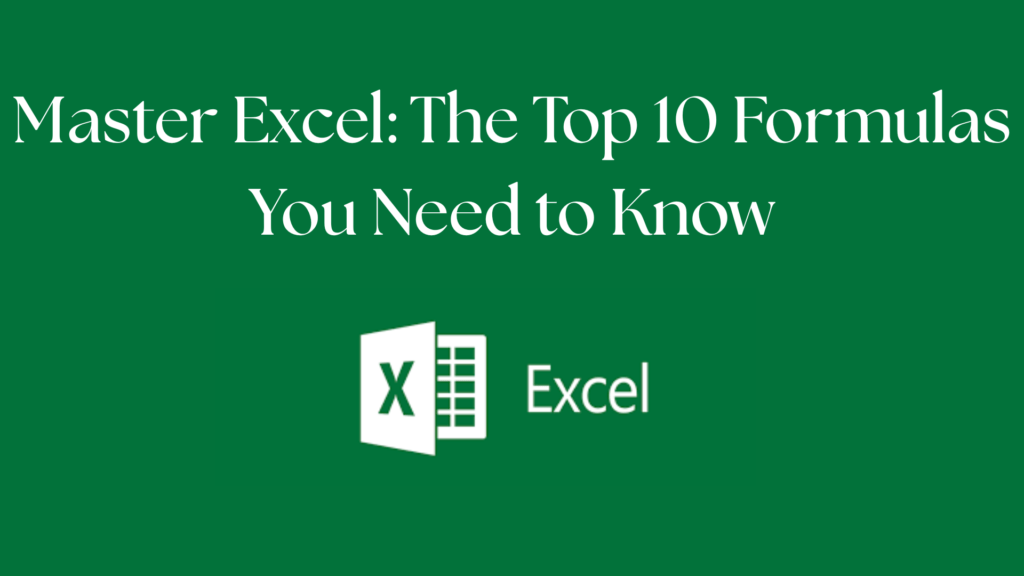
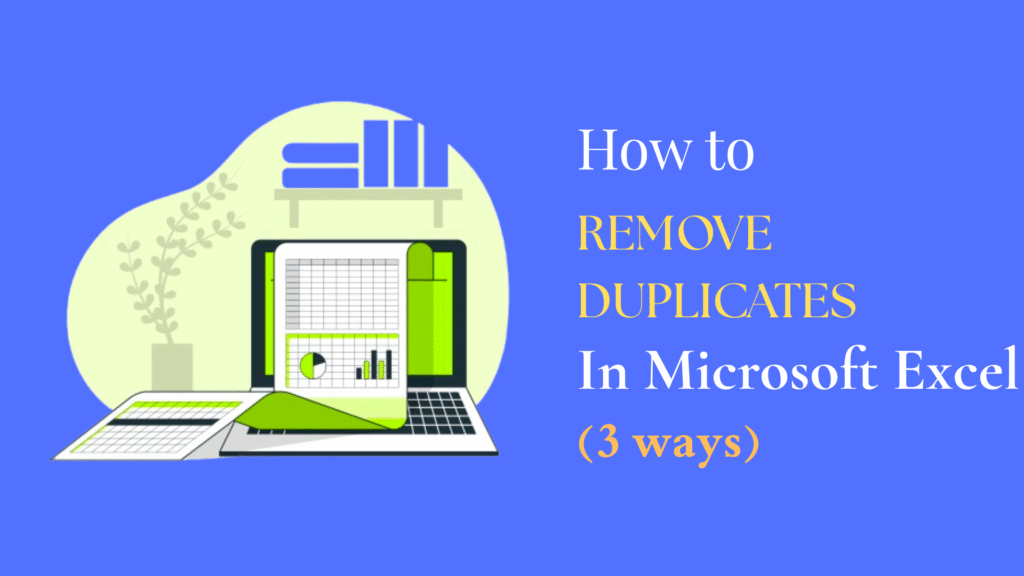

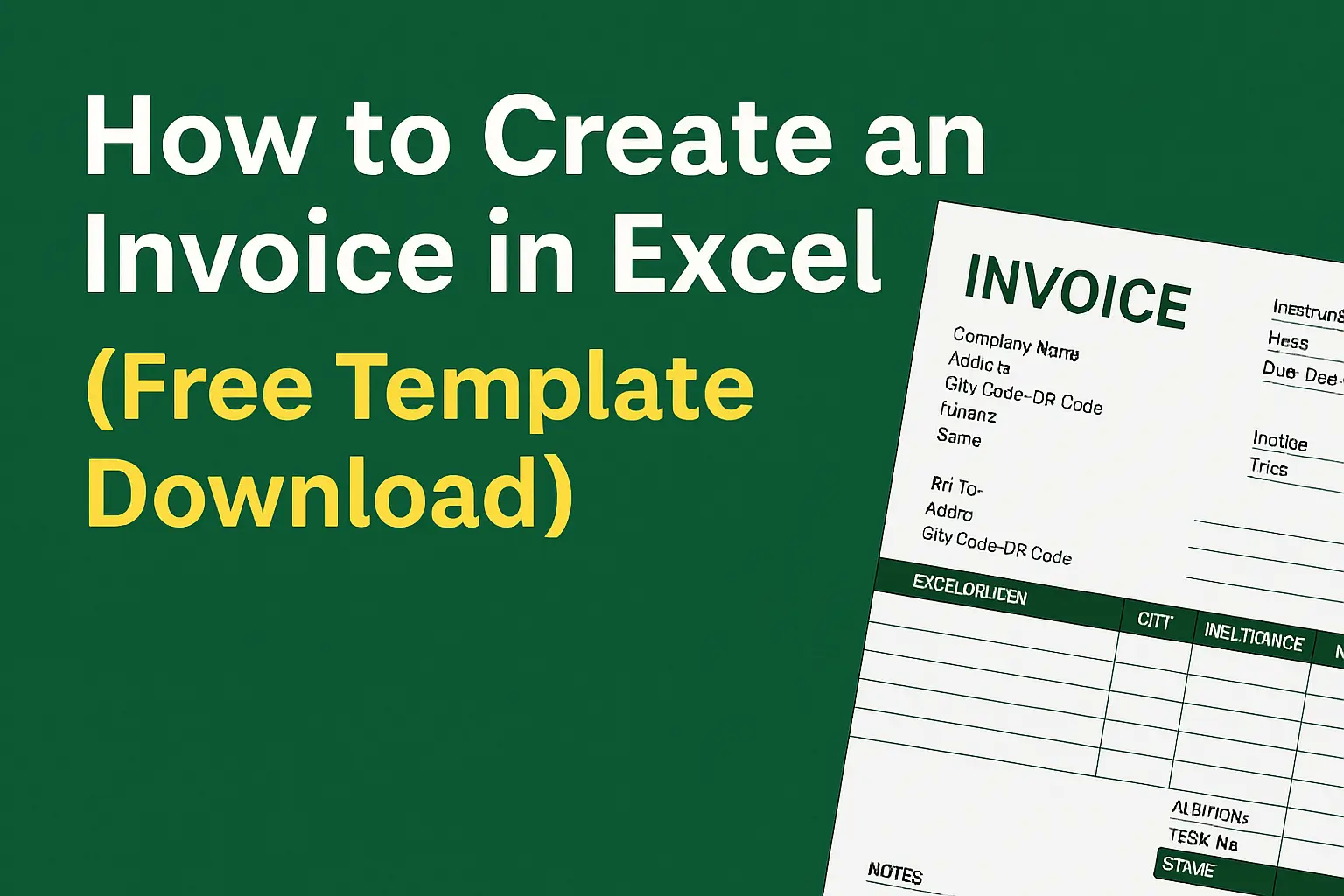
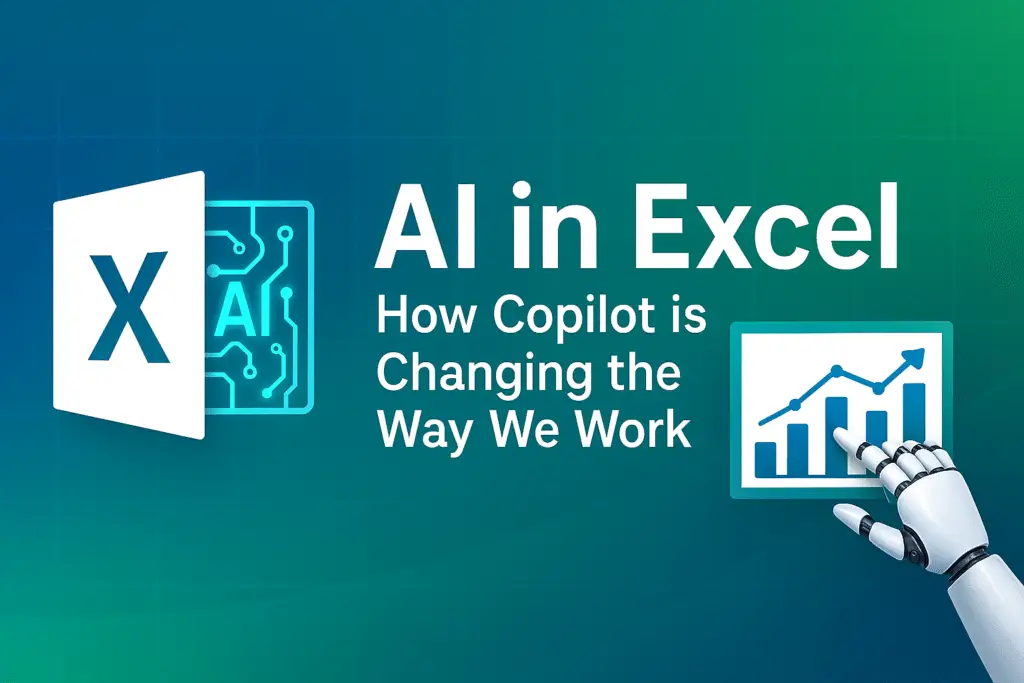

Pingback: How to Remove Duplicates in Excel - WEBPLAYX.COM