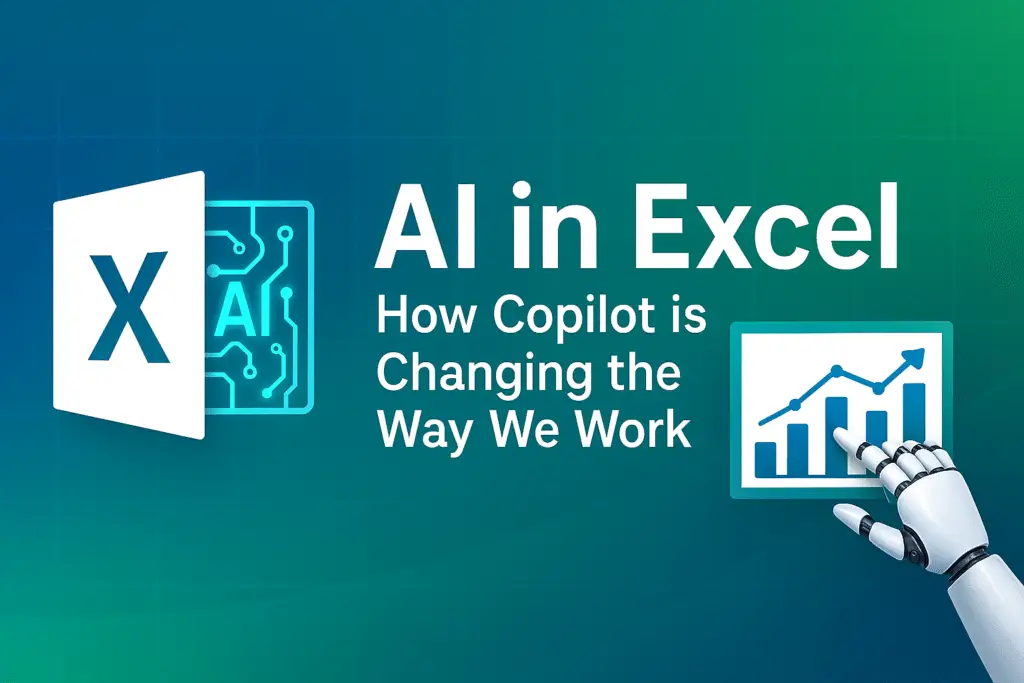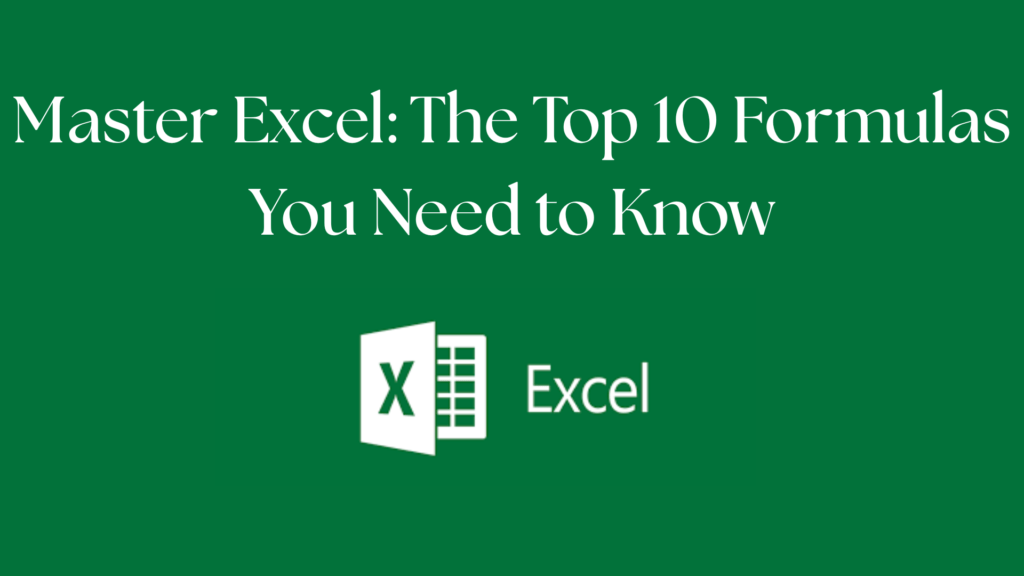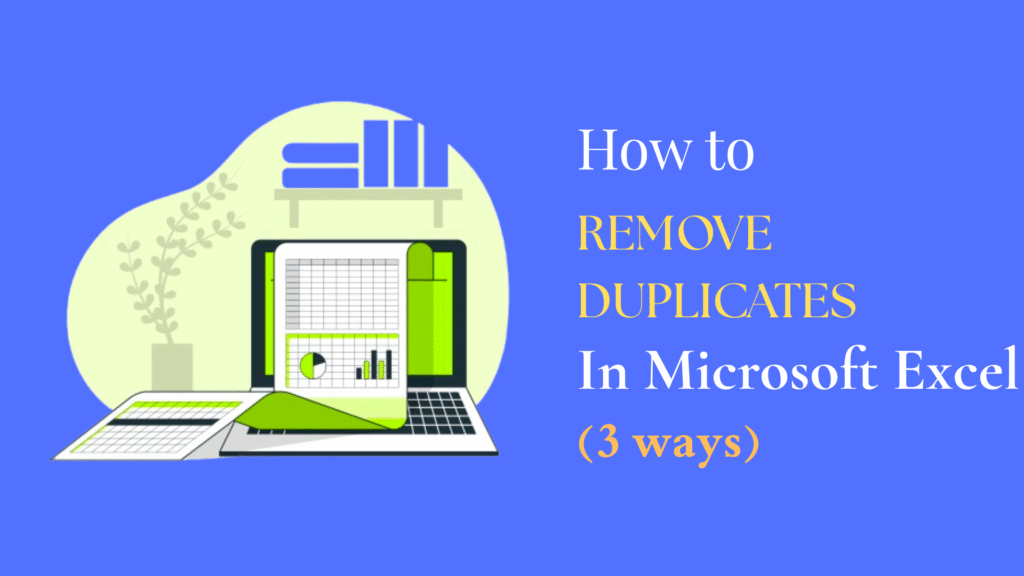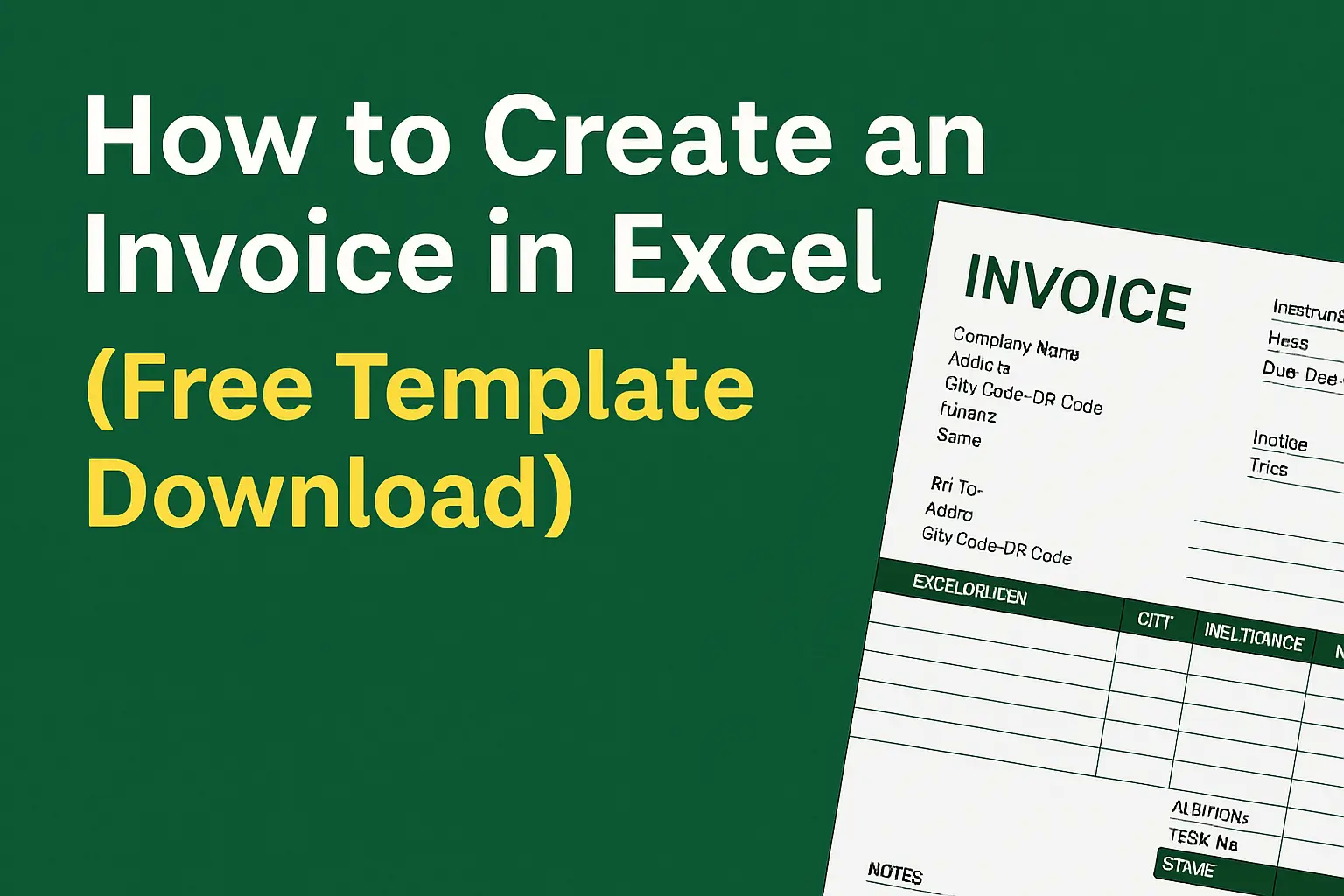Introduction: Why Everyone’s Talking About AI in Excel
If you’ve ever spent hours wrestling with formulas, cleaning messy data, or trying to make a decent-looking chart in Excel, you’re not alone. I’ve been there too — the frustration of VLOOKUP errors, pivot tables that refuse to cooperate, and endless formatting battles.
Now, imagine telling Excel what you want in plain English — and it just does it. That’s exactly what Microsoft Copilot in Excel brings to the table. It’s not just a fancy add-on; it’s a complete rethinking of how we use spreadsheets.
Whether you’re a student analyzing assignments, a business owner tracking sales, or a manager buried under reports, Copilot makes Excel feel less like a tool you fight with and more like a partner that works with you.
What Exactly is Microsoft Copilot?
At its core, Microsoft Copilot is like a smart assistant built right inside Microsoft 365 apps — Excel, Word, PowerPoint, and even Outlook.
But in Excel, it’s a total game-changer. Instead of searching through menus or Googling formulas, you can just type something like:
- “Summarize this sales data by region.”
- “Show me which products made the most profit.”
- “Create a bar chart of revenue trends for 2025.”
Copilot understands natural language, does the heavy lifting, and serves up results in seconds.
👉 Think of it as having an Excel expert sitting next to you, ready to handle the boring parts while you focus on insights.
Why AI in Excel Feels Like a Big Deal
Five years ago, the idea of “talking” to Excel might have sounded like science fiction. Today, it’s becoming an everyday reality.
Here’s what makes AI in Excel so exciting:
- You can analyze thousands of rows of data in seconds
- Generate complex formulas without memorizing functions
- Spot patterns and create charts instantly
- Automate routine tasks like cleaning data or removing duplicates
I remember a colleague who used to spend half a day updating a monthly sales dashboard. With Copilot, that entire process now takes about 10 minutes. That’s not just productivity — that’s freedom.
Key Features of Copilot for Excel (With Real-Life Examples)
1. Natural Language Queries
Instead of scratching your head over formulas, you can just ask questions.Example: “Which salesperson had the highest revenue last quarter?”Copilot gives you the answer instantly — no formulas required.
2. Smart Formula Generation
Remember the stress of learning VLOOKUP or INDEX-MATCH? Copilot removes that pain.Say: “Get me the total sales for each branch.”It writes the formula correctly, saving you from trial and error.
3. Automated Insights
Copilot scans your sheet and explains trends like a data analyst would.For instance: “Sales dipped in April due to lower customer engagement, but rebounded strongly in May.”
4. Visualization Suggestions
Not sure if a pie chart or bar chart fits? Copilot recommends the best one. No more wasting time creating five different charts just to see which looks right.
5. Task Automation
From formatting reports to cleaning duplicates, Copilot automates the grunt work. It’s like having macros and VBA — but without coding.
Why Excel Automation Tools Still Matter
Before Copilot, advanced users relied on Excel automation tools like macros, VBA, and Power Query. They were powerful but intimidating for beginners.
Copilot doesn’t replace those tools — it makes them easier to access. You get the same automation benefits (time savings, fewer errors, consistency) but without the steep learning curve.
Take my experience: I once wrote a VBA script to clean up financial reports every month. It worked, but anytime the data format changed, I had to debug it for hours. Now, I just ask Copilot: “Clean this dataset and remove duplicates.” Done.
AI Productivity Software: A Partner, Not a Replacement
Some people worry: “Will AI replace me?” The answer is no.
AI productivity software like Copilot isn’t about replacing humans. It’s about giving you a partner who handles repetitive tasks so you can focus on strategy and creativity.
Here’s how it helps in real life:
- A marketer spends less time cleaning campaign data and more time planning strategy.
- A finance analyst avoids formula errors and spends time analyzing trends.
- A teacher quickly generates reports and focuses on students instead of spreadsheets.
Real-World Use Cases
- Sales Teams use Copilot to forecast revenue and instantly create charts for presentations.
- Educators track attendance and performance without manual tallying.
- Small Business Owners manage expenses, invoices, and inventory without hiring extra staff.
A small shop owner I know used to pay an accountant for monthly reports. After learning Copilot, he now generates the same reports himself — in minutes.
The Future of AI in Excel
The way things are moving, Excel is no longer “just a spreadsheet tool.” Microsoft is already hinting at features like:
- Deeper integration with Power BI for advanced analytics
- Industry-specific prompts (finance, HR, marketing)
- Voice commands for hands-free control
- Even smarter predictive forecasting
The more AI evolves, the more Excel will shift from being a calculator to being a decision-making platform.
Final Thoughts
If you’ve ever thought Excel was too complex or time-consuming, Copilot is here to change that story. It makes working with data faster, smarter, and honestly… a little more fun.
By combining AI in Excel, Copilot for Excel, and traditional automation tools, Microsoft has built something that helps students, business owners, and professionals alike.
👉 My advice? Try it out on your next project. You’ll be surprised at how much time you save — and how much easier Excel feels when you stop fighting with formulas and start working with AI.