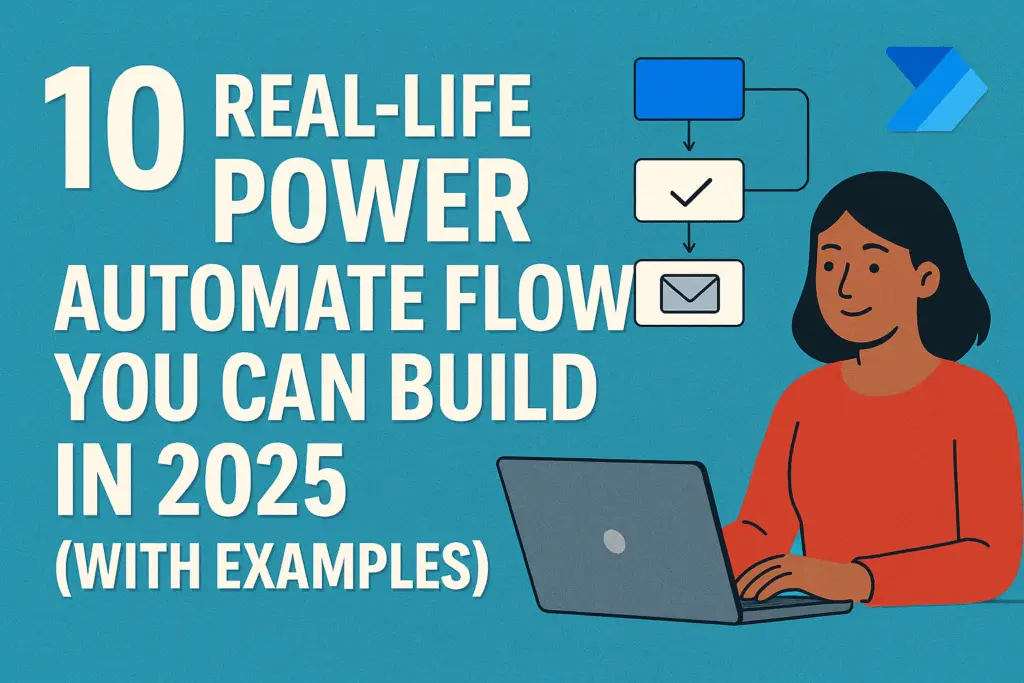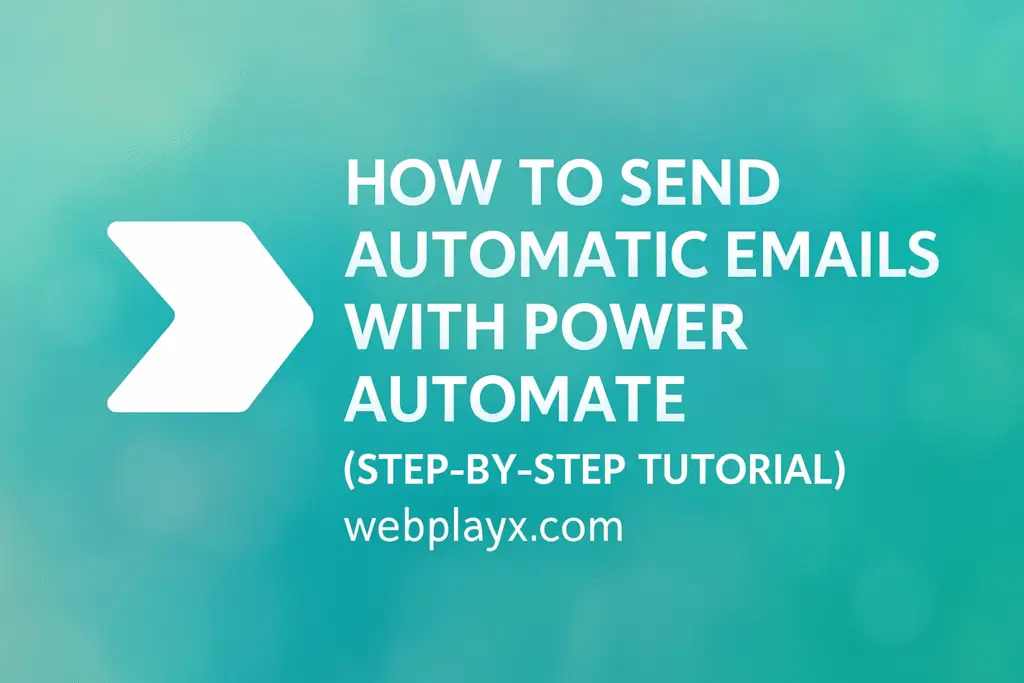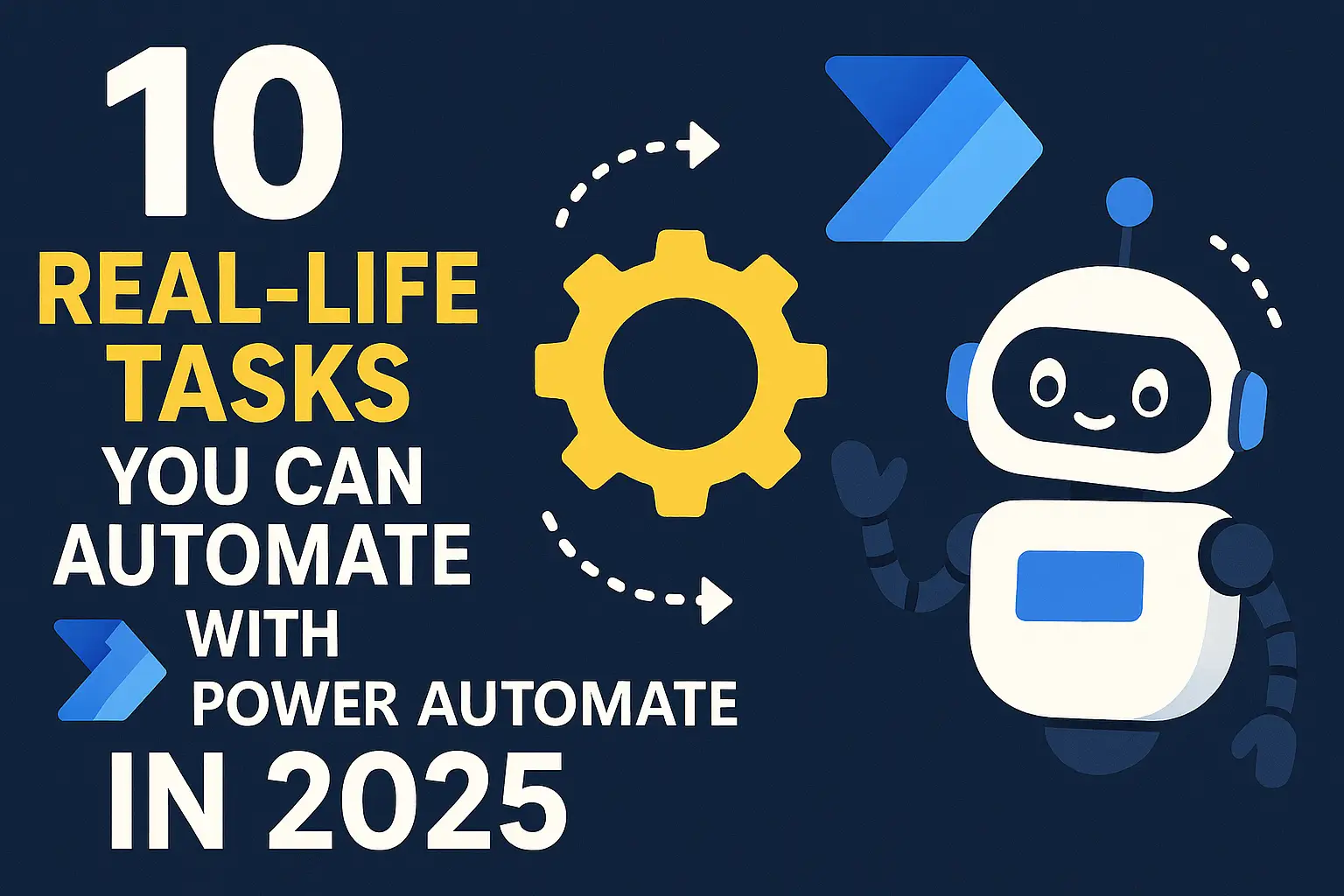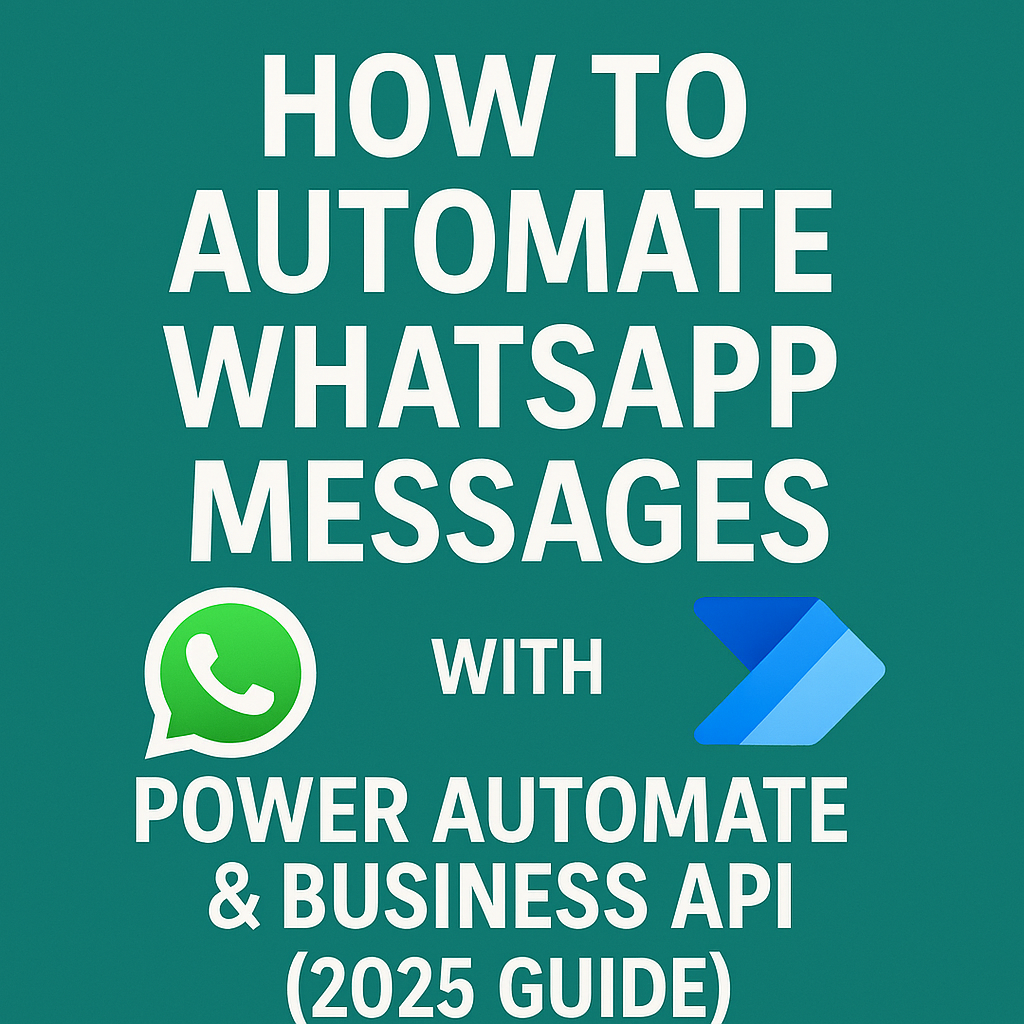Introduction: How a Simple Flow Saved My Morning
A few months ago, I had one of those “never-ending mornings.”My inbox was overflowing, my Excel sheet had dozens of pending updates, and I still had to send the weekly performance report before my manager arrived.
Instead of panicking, I opened Microsoft Power Automate, built a simple flow, and within minutes—my email summary, Excel update, and report delivery were all running automatically.That moment made me realize how powerful this tool can be for everyday work.
If you’re new to automation, this guide will show you 10 practical Power Automate flows you can build in 2025 to save time, improve productivity, and automate boring tasks — even if you’re a beginner.
1. Automatically Send Daily Task Reminders on Teams or Email
If you often forget to follow up on small tasks, this flow will save you.
Flow idea:
- Trigger: Every morning at 9 AM
- Action: Send a “Today’s To-Do” message to your Microsoft Teams channel or Outlook inbox.
It keeps your team aligned without needing manual reminders.✅ Use case: Perfect for project managers, team leads, or anyone juggling multiple projects.
2. Save Email Attachments to OneDrive or SharePoint
This is one of the most-used power automate examples across companies.
Flow idea:
- Trigger: When an email with an attachment arrives in Outlook
- Action: Save the file to a designated OneDrive or SharePoint folder automatically.
No more searching through endless emails to find that missing file.✅ Real-world use: HR departments use this to automatically store resumes sent via email.
3. Create Automatic Excel Reports from Forms
Manually entering data from Microsoft Forms into Excel is outdated in 2025.
Flow idea:
- Trigger: New response submitted in Microsoft Forms
- Action: Add that response automatically into an Excel table stored on OneDrive.
This is one of the most useful workflow automation examples for data entry and reporting tasks.
4. Notify Your Team When a File Is Updated
Have a shared project document that multiple people work on?
Flow idea:
- Trigger: File updated in SharePoint or OneDrive
- Action: Send a Teams message or email notification to the group.
✅ Example: Marketing teams use this flow to notify designers when content drafts are uploaded or edited.
5. Auto-Generate Email Alerts from Excel Changes
Want to track when a value in your Excel sheet changes?
Flow idea:
- Trigger: When a new row is added or updated in an Excel file
- Action: Send an alert email to your chosen recipients.
This is one of the best microsoft power automate examples for finance, sales, or inventory teams.
6. Get Weather or News Updates Every Morning
For a personal touch, you can automate your own daily briefings.
Flow idea:
- Trigger: Every morning at a set time
- Action: Fetch weather, news, or RSS feed updates and send them to your email or Teams chat.
✅ Fun fact: I set one up to notify me if it’s going to rain before leaving for the office. Simple, but life-changing.
7. Send Automatic Birthday or Work Anniversary Wishes
Show your team you care without manually tracking every date.
Flow idea:
- Trigger: Scheduled daily check of a birthday/anniversary list in Excel
- Action: Send personalized emails or Teams messages automatically.
This small automation can massively improve your workplace culture.
8. Auto-Post Content to Social Media from Excel or SharePoint
Tired of posting manually across platforms?
Flow idea:
- Trigger: When a new row (content idea) is added in Excel
- Action: Post the text/image to Twitter, LinkedIn, or Facebook automatically using connectors.
✅ Use case: Bloggers and content creators love this — especially those using WebPlayX.com for tutorials and automation content.
9. Get Notified When Keywords Appear in Emails
Worried about missing important emails?
Flow idea:
- Trigger: When an email arrives containing specific keywords (like “urgent,” “invoice,” or “payment”)
- Action: Send an immediate mobile or Teams alert.
It’s one of the best real world power automate use cases for busy professionals who get hundreds of emails daily.
10. Auto-Backup Your Important Files Weekly
No need to manually copy your files anymore.
Flow idea:
- Trigger: Every Friday at 6 PM
- Action: Copy files from one folder to another (e.g., from local folder to OneDrive).
✅ Use case: Freelancers and small businesses use this to keep client files safe.
Bonus: Power Automate Templates for 2025
If you’re new, start with Power Automate templates 2025 — prebuilt flows that require little to no setup.Search templates like:
- “Save email attachments to OneDrive”
- “Get daily Teams summary”
- “Post new content to social media”
You can customize these to your workflow in minutes — no coding required!
Why You Should Use Power Automate in 2025
Power Automate has evolved from a simple Microsoft add-on to one of the best automation tools in 2025.Here’s why it’s worth your attention:
- Works seamlessly with Excel, Outlook, Teams, and SharePoint
- Saves hours of repetitive manual work
- Perfect for freelancers, office workers, and small businesses
- Easy drag-and-drop interface for beginners
If you’re just starting, focus on small automations first — like sending emails or organizing files — then expand to multi-step workflows as you gain confidence.
Conclusion: Small Flows, Big Time Savings
Automation isn’t about replacing humans — it’s about giving yourself more time to focus on what matters.
Whether it’s sending automatic emails, cleaning Excel data, or scheduling posts, Power Automate can turn your daily routine into a seamless workflow.
So, take one of these Power Automate flow examples, try it today, and watch how your productivity in 2025 transforms.