Meta Description: Learn how to send automatic emails using Power Automate with this easy, beginner-friendly tutorial. Perfect for automating Outlook or Gmail messages.
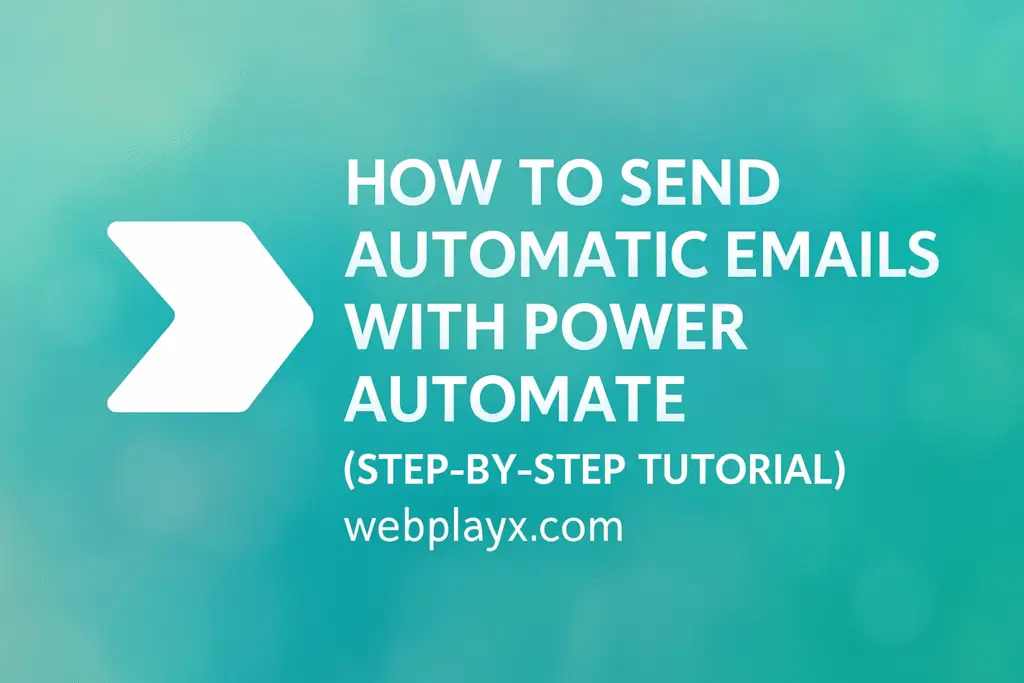
Introduction
If you’re tired of sending the same emails repeatedly, there’s a smarter way to handle it: automate your emails using Power Automate. Whether you’re reminding team members, responding to form submissions, or sending scheduled updates, Microsoft Power Automate helps you do it all without writing a single line of code.
In this guide, you’ll learn exactly how to send automatic emails with Power Automate, using real triggers like form submissions or time schedules. We’ll cover step-by-step instructions, practical use cases, and pro tips to help your workflow run smoothly.
Why Use Power Automate to Send Emails Automatically?
Power Automate is a free tool from Microsoft that allows users to automate repetitive tasks across different services like Outlook, Gmail, SharePoint, Excel, and more.
Key Benefits:
- Save time by reducing manual tasks
- Automatically respond to form submissions
- Schedule daily or weekly report emails
- Seamlessly integrate with over 500+ apps
Using Power Automate to send automatic emails not only boosts productivity but ensures that no task gets forgotten.
What You Need to Get Started
Before we jump into the tutorial, make sure you have the following:
- A Microsoft account (Outlook.com or Office 365)
- Access to Power Automate
- An email service connected (Outlook or Gmail)
Step-by-Step: How to Send Automatic Emails with Power Automate
Let’s walk through how to build a basic email automation flow. We’ll use a common example: sending a confirmation email when someone fills out a Microsoft Form.
Step 1: Sign In to Power Automate
Go to https://flow.microsoft.com and sign in using your Microsoft credentials. Once logged in, you’ll see a dashboard with various templates and actions.
Step 2: Create a New Automated Cloud Flow
From the left sidebar, click “Create”, then choose “Automated cloud flow”.
- Give your flow a name like “Send Email After Form Submission.”
- For the trigger, search for “Microsoft Forms” and select “When a new response is submitted.”
Click “Create.”
Step 3: Add Form and Email Action
Now you’ll configure the trigger and action.
- Form ID: Select the form you want to connect.
- Click on “+ New Step”, then search for “Send an email (V2)” under Outlook or “Send email” under Gmail.
Fill out the fields:
- To: Use dynamic content like responder’s email
- Subject: “Thanks for your response!”
- Body: Include personalized content like name, time of response, or custom message
Step 4: Test Your Flow
Click “Save” and then “Test” in the top-right. Submit a response to your form and check your email inbox.
You should receive the automated email instantly.
Use Case Ideas for Automatic Emails
Here are some real-world examples of how to use Power Automate email flows:
1. Welcome Emails
Send a personalized welcome message to new users who fill out a sign-up form.
2. Daily Task Reminders
Set up a scheduled email every morning with your to-do list or links to key files.
3. SharePoint File Alerts
Send an email when a file is added or updated in a SharePoint folder.
4. CRM Lead Notifications
Notify your sales team when a new lead is added to a spreadsheet or form.
5. Error Alerts
Automatically email yourself when a process fails or an entry is missing.
Conclusion
Power Automate is one of the easiest tools to start automating daily tasks, and sending automatic emails is a great first project. You don’t need to know how to code — just choose your trigger, set your email content, and let the flow do the rest.
If you’re ready to save time and streamline your workflows, start creating your own Power Automate email automation today.
Looking for more automation ideas? Check out our guides on:
- How to connect Excel to Power Automate
- Creating workflows in Power Automate Desktop
Need help building your first flow? Leave a comment below or contact us at WebPlayX.com. We’re happy to help!
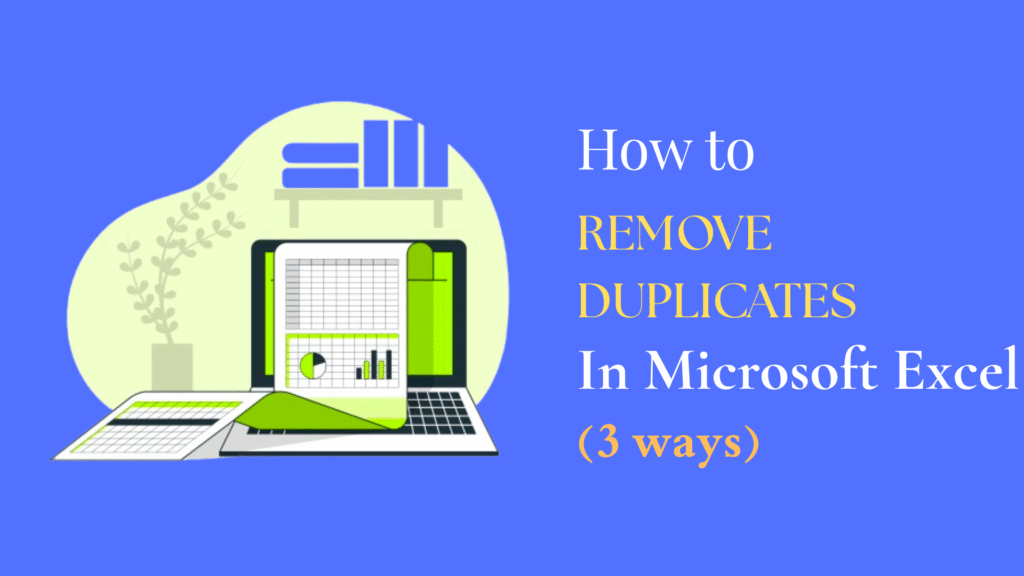

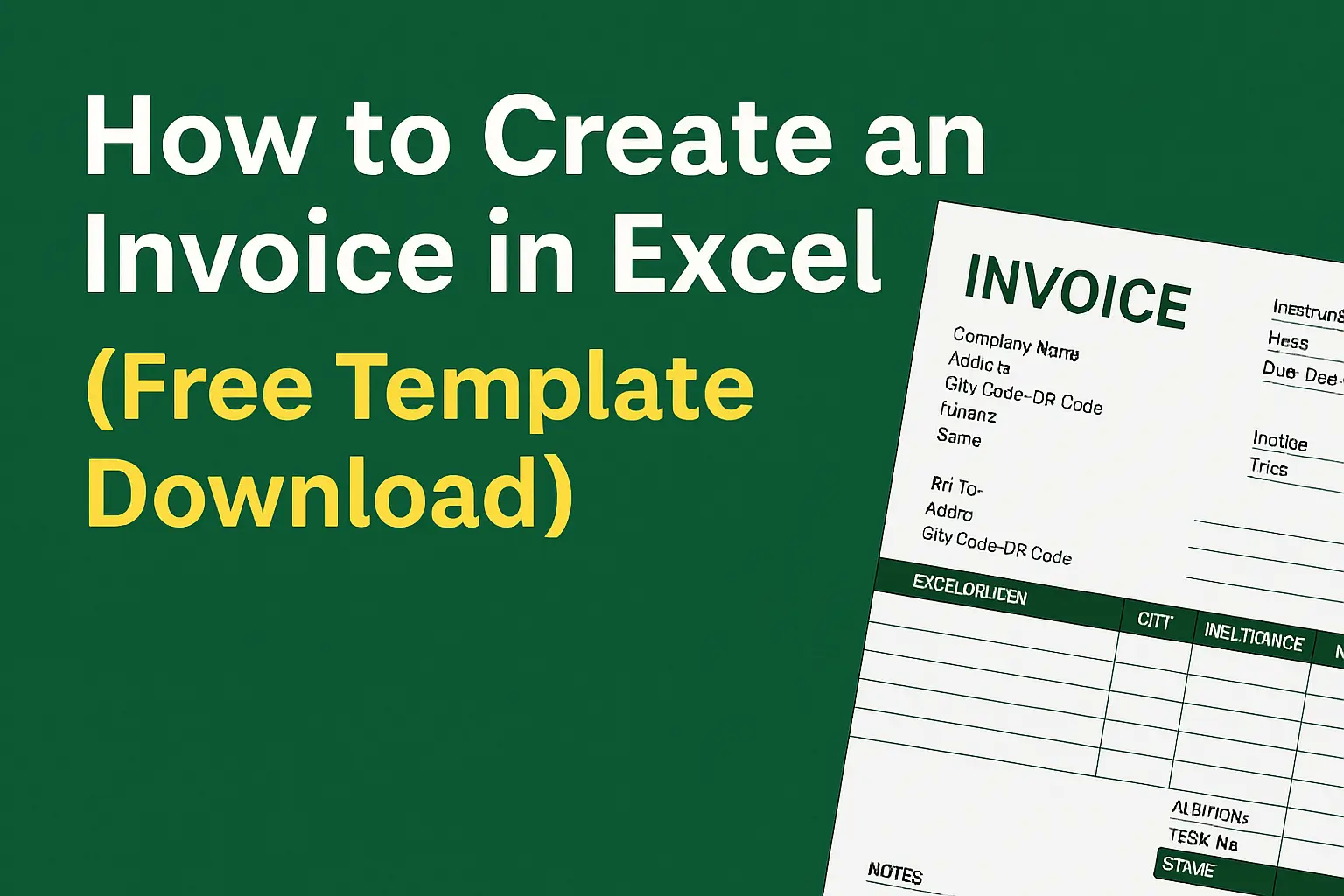
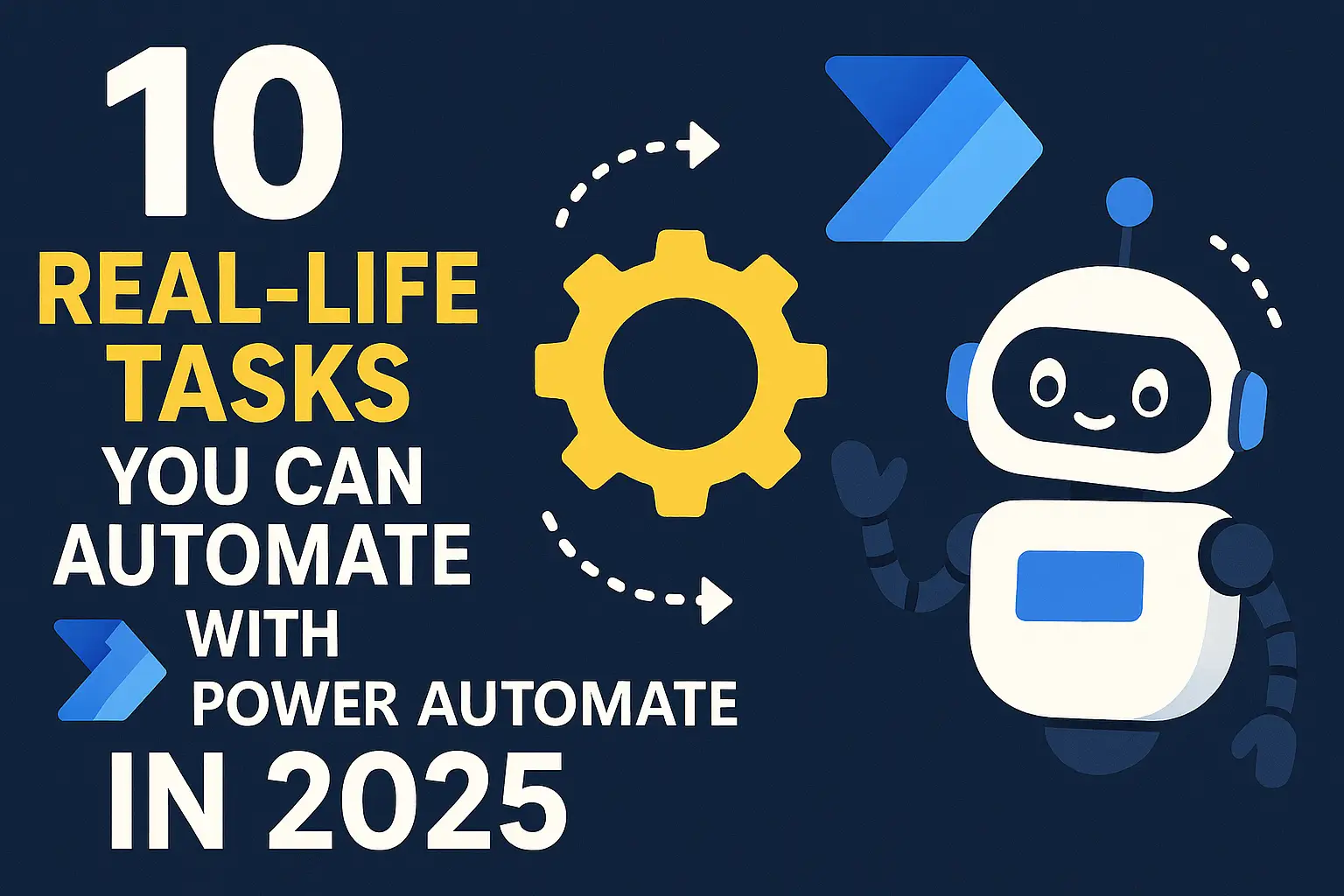
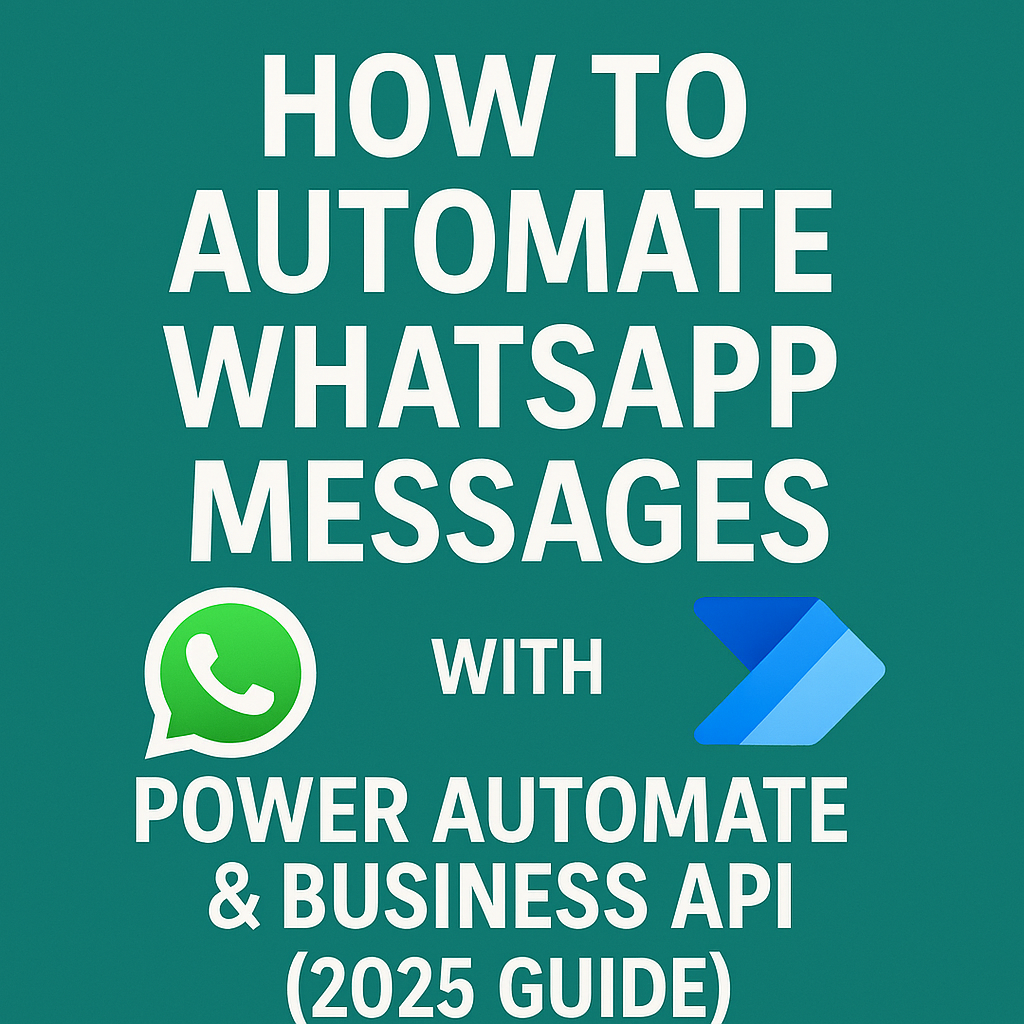
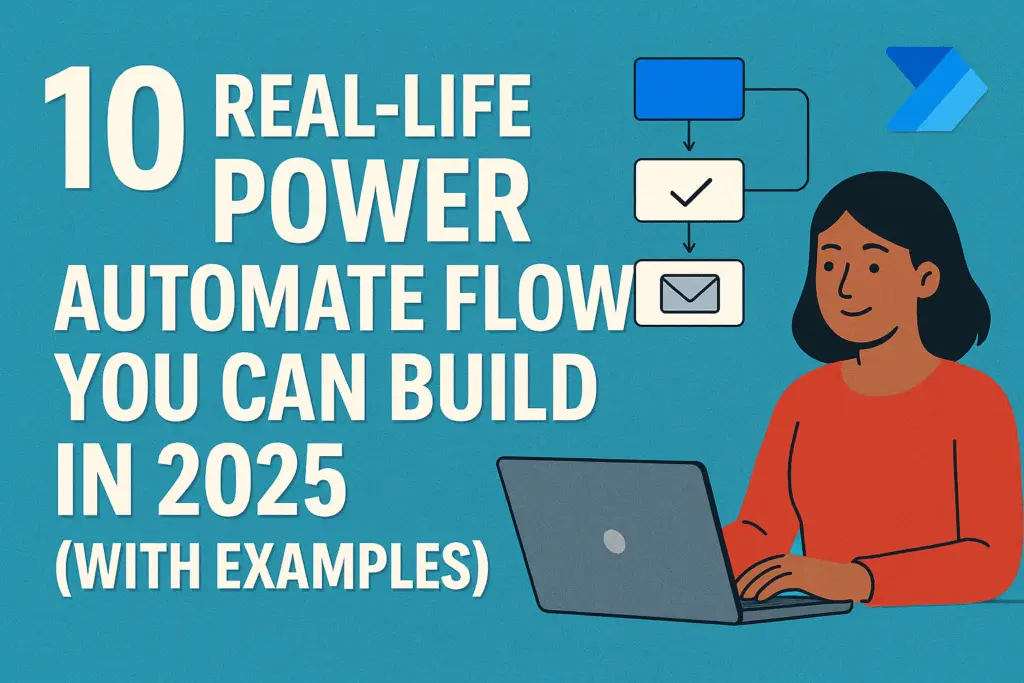
Pingback: How to Create an Invoice in Excel (Free Template Download) - WEBPLAYX.COM
Pingback: 10 Real-Life Tasks You Can Automate with Power Automate in 2025 | WebPlayX.Com - Learn Excel, Automation, and Tech Made Easy